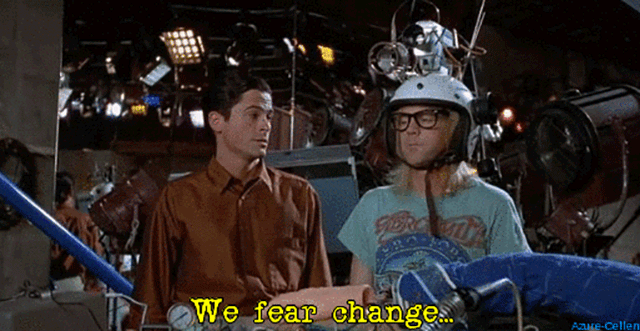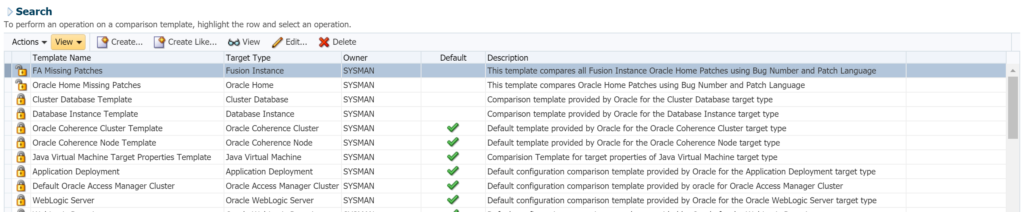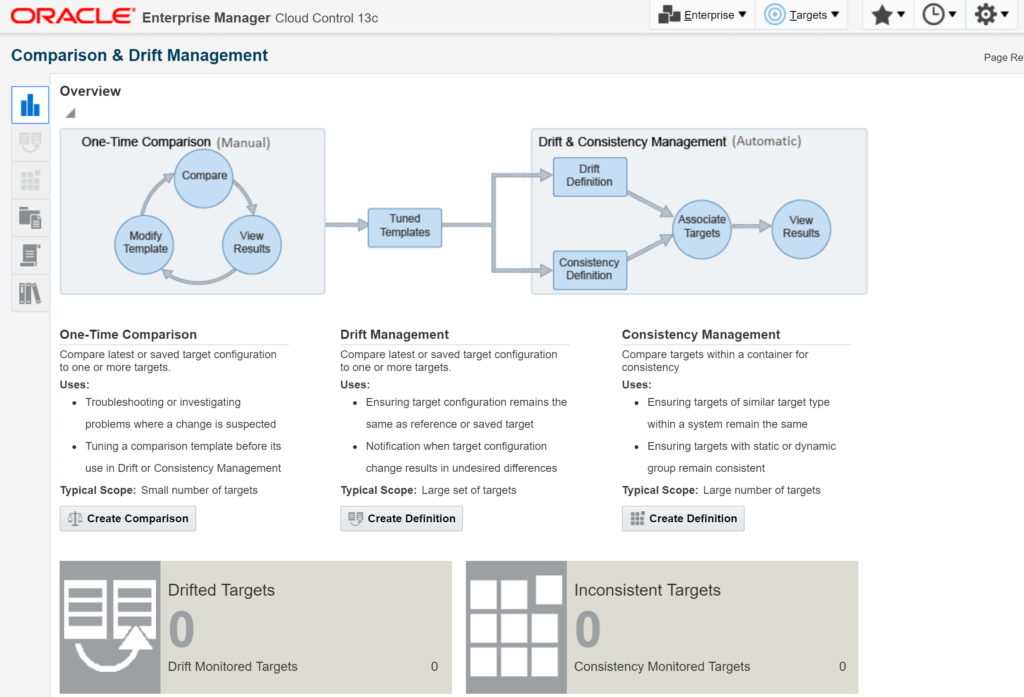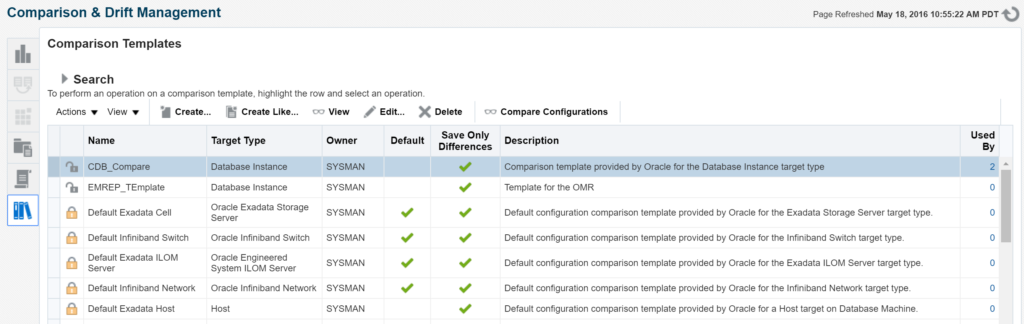Change is difficult for technical folks. Our world is always moving at blinding speed, so if you start changing things that we don’t think need to be changed, even if you improve upon them, we’re not always appreciative.
Configuration Management, EM12c to EM13c
As requests came in for me to write on the topic of Configuration Management, I found the EM13c documentation very lacking, having to push back to EM 12.1.0.5 to fill in a lot of missing areas. There were changes to the main interface that you use to work with the product.
When comparing the drop down, you can see the changes.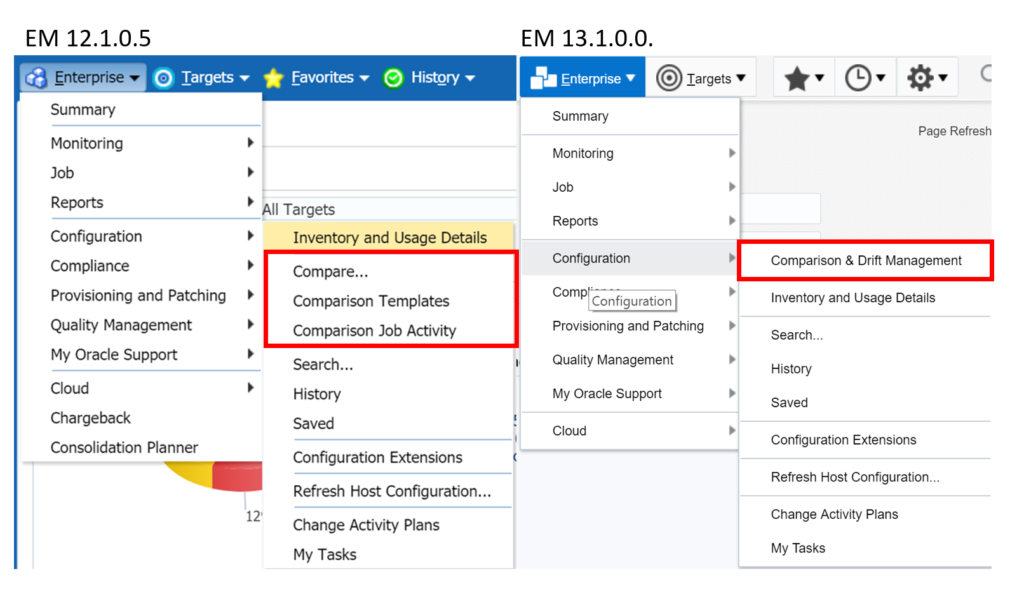
Now I’m going to explain to you why this change is good. In Enterprise Manager 12.1.0.5, (on the left) you can see that the Comparison feature of the Configuration Management has a different drop down option than in Enterprise Manager 13.1.0.0.
EM12c Configuration Management
You might think it is better to have a direct access to the Compare, Templates and Job Activity directly via the drop downs, but it really is *still directly* accessible, but the interface has changed.
When you accessed Configuration Management in EM12c, you would click on Comparison Templates and reach the following window:
You can see all the templates, access them quickly, but what if you want to then perform a comparison? Intuition would tell you to click on Actions and then Create. This unfortunately, only allows you to create a Comparison Template, not a One-Time Comparison.
To create a one-time comparison in EM12c, you would have to start over, click on the Enterprise menu, Configuration and then Comparison. This isn’t very user friendly and can be frustrating for the user, even if they’ve become accustomed to the user interface.
EM13c Configuration Management Overview
EM13c has introduced a new interface for Configuration Management. The initial interface dashboard is the Overview:
You can easily create a One-time Comparison, a Drift Management definition or Consistency Management right from the main Overview screen. All interfaces for the Configuration Manager now includes tab icons on the left so that you can easily navigate from one feature of the Configuration Management utility to another.
In EM13c, if you are in the Configuration Templates, you can easily see the tabs to take you to the Definitions, the Overview or even the One-Time Comparison.
No more returning to the Enterprise drop down and starting from the beginning to simply access another aspect of Configuration Management.
See? Not all change is bad… 🙂 If you’d like to learn more about this cool feature, (before I start to dig into it fully with future blog posts) start with the EM12c documentation. There’s a lot more to understanding the basics in this documentation.