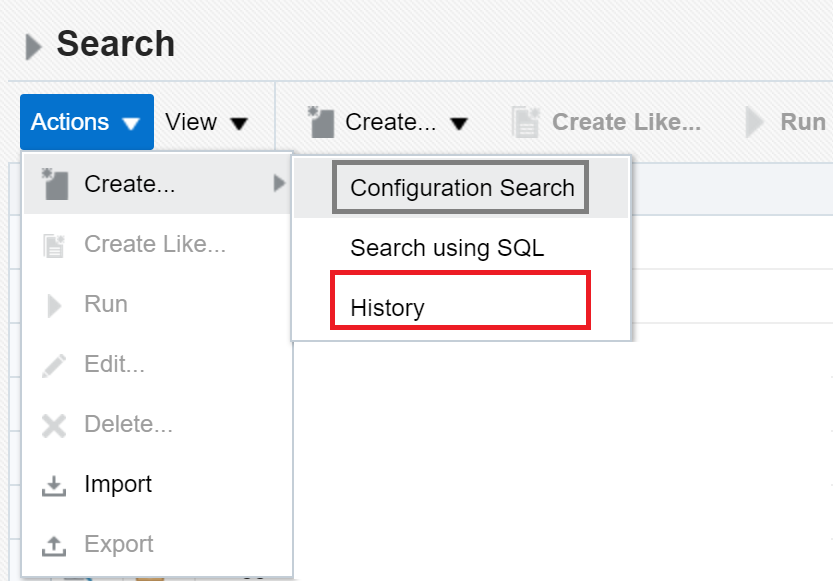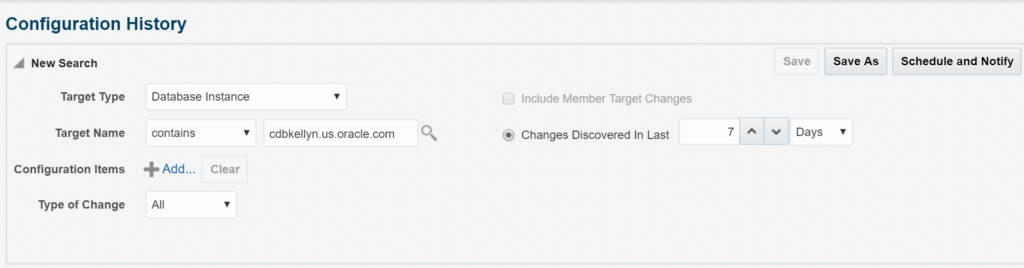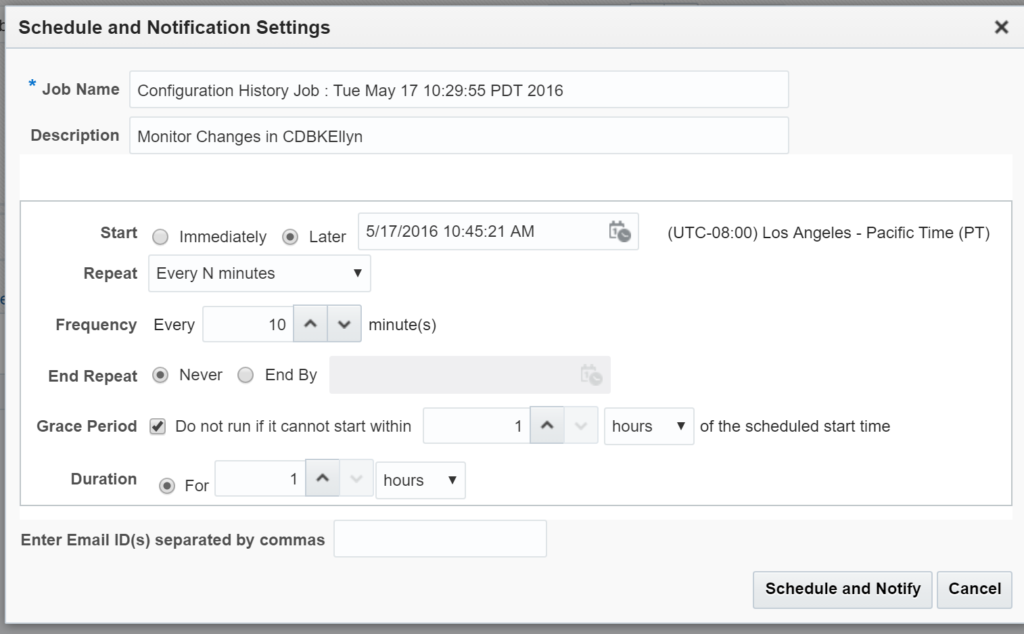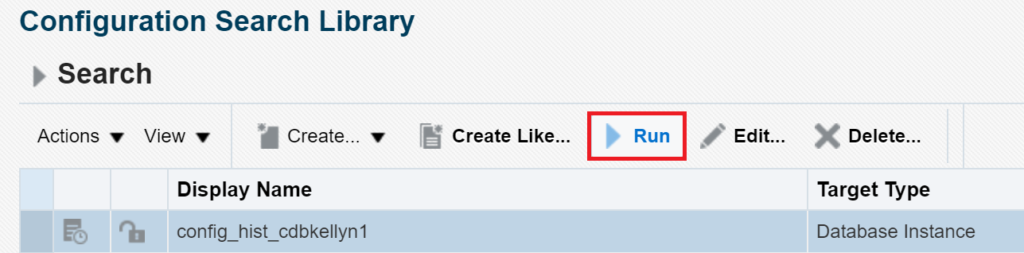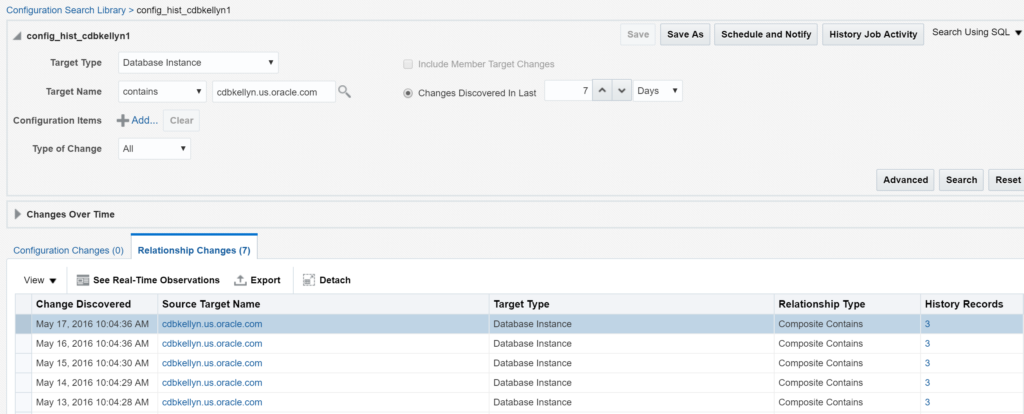Configuration Management Searches in EM13c
With the addition of the Configuration Management from OpsCenter to Enterprise Manager 13c, there are some additional features to ease the management of changes and drift in Enterprise Manager, but I’m going to take these posts in baby steps, as the feature can be a little daunting. We want to make sure that you understand this well, so we’ll start with the configuration searches and search history first.
To access the Configuration Management feature, click on Enterprise and Configuration.
Click on Search to being your journey into Configuration Management.
From the Search Dashboard, click on Actions, Create and History. You’ll be taken to the History wizard and you’ll need to fill in the following information:
And then click on Schedule and Notify to build out a schedule to check the database for configuration changes.
For our example, we’ve chosen to run our job once every 10 minutes, set up a grace period and once satisfied, click on Schedule and Notify. Once you’ve returned to the main screen, click on Save.
Now when we click on Enterprise, Configuration, Search, we see our Search we created in the list of Searches. The one we’ve created is both runnable AND MODIFIABLE. The ones that come with the EM13c are locked down and should be considered templates to be used in Create Like options.
The job runs every 10 minutes, so if we wait long enough after a change, we can then click on the search from the list and click on Run from the menu above the list:
As I’ve made a change to the database, it shows immediately in the job and if I set this up to notify, it would email me via the settings for the user who owns the configuration:
If you highlight a row and click on See Real-Time Observations. This will take you to the reports that show you that each of the pluggable databases weren’t brought back up to an open mode post maintenance and that they need to be returned to an open status before they will match the original historical configuration.
We can quickly verify that the databases aren’t open. In fact, one is read only and the other is only mounted:
SQL> select name, open_mode from v$database; NAME OPEN_MODE --------- -------------------- CDBKELLY READ WRITE SQL> select name, open_mode from v$pdbs; NAME OPEN_MODE ------------------------------ ---------- PDB$SEED READ ONLY PDBKELLYN MOUNTED PDBK_CL1 READ ONLY
So let’s open our PDBs and then we’ll be ready to go :
ALTER PLUGGABLE DATABASE PDBKELLYN OPEN; ALTER PLUGGABLE DATABASE PDBK_CL1 CLOSE; ALTER PLUGGABLE DATABASE PDBK_CL1 OPEN;
Ahhhh, much better.