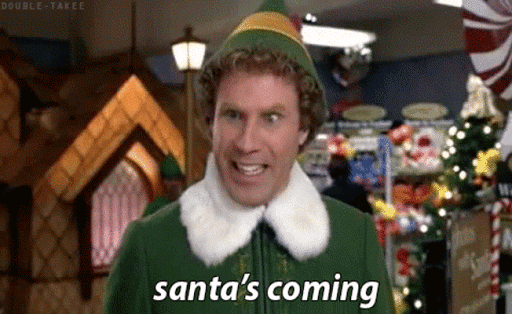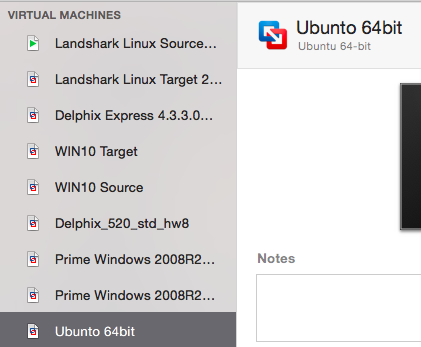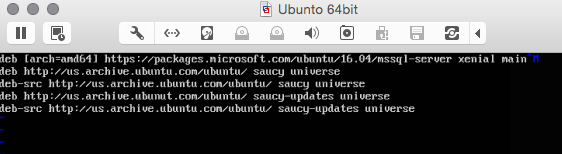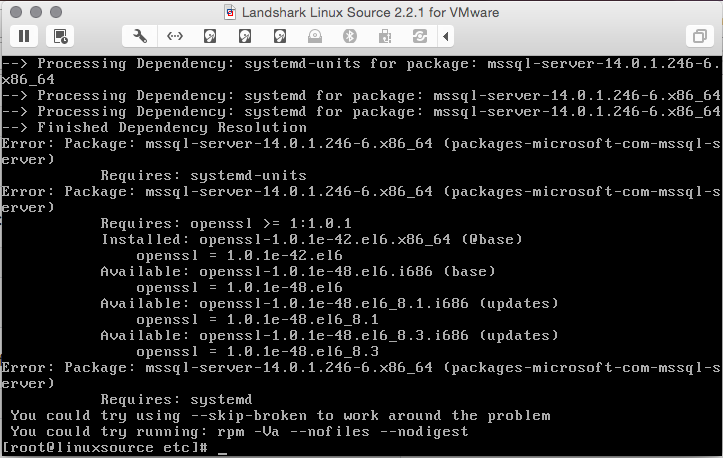SQL Server on Linux
I thought I’d do something on Oracle this week, but then Microsoft made an announcement that was like an early Christmas present- SQL Server release for Linux.
I work for a company that supports Oracle and SQL Server, so I wanted to know how *real* this release was. I first wanted to test it out on a new build and as they recommend, along as link to an Ubuntu install, I created a new VM and started from there-
Ubuntu Repository Challenge
There were a couple packages that were missing until the repository is updated to pull universe by adding repository locations into the sources.list file:
There is also a carriage return at the end of the MSSQL installation when it’s added to the sources.list file. Remove this before you save.
Once you do this, if you’re chosen to share your network connection with your Mac, you should be able to install successfully when running the commands found on the install page from Microsoft.
CentOS And MSSQL
The second install I did was on a VM using CentOS 6.7 that was pre-discovered as a source for one of my Delphix engines. The installation failed upon running it, which you can see here:
Even attempting to work around this wasn’t successful and the challenge was that the older openssl wasn’t going to work with the new SQL Server installation. I decided to simply upgrade to CentOS 7.
CentOS 7
The actual process of upgrading is pretty easy, but there are some instructions out there that are incorrect, so here are the proper steps:
- First, take a backup of your image, (snapshot) before you begin.
- edit the yum directory to prep it for the upgrade by going to and creating the following file: /etc/yum.repos.d/upgrade.repo
- Add the following information to the file:
[upgrade]
name=upgrade
baseurl=http://dev.centos.org/centos/6/upg/x86_64/
enabled=1
gpgcheck=0Save this file and then run the following:
yum install preupgrade-assistant-contents redhat-upgrade-tool preupgrade-assistantYou may see that one has stated it won’t install as newer ones are available- that’s fine. As long as you have at least newer packages, you’re fine. Now run the preupgrade
preupg
The log final output may not write, also. If you are able to verify the runs outside of this and it says that it was completed successfully, please know that the pre-upgrade was successful as a whole.
Once this is done, import the GPG Key:
rpm --import http://mirror.centos.org/centos/RPM-GPG-KEY-CentOS-7After the key is imported, then you can start the upgrade:
/usr/bin/redhat-upgrade-tool-cli --force --network 7 --instrepo=http://mirror.centos.org/centos/7/os/x86_64Once done, then you’ll need to reboot before you run your installation of SQL Server:
reboot
MSSQL Install
Once the VM has cycled, then you can run the installation using the Redhat installation as root, (my delphix user doesn’t have the rights and I decided to have MSSQL installed under root for this first test run):
su
curl https://packages.microsoft.com/config/rhel/7/mssql-server.repo > /etc/yum.repos.d/mssql-server.repoNow run the install:
sudo yum install -y mssql-serverOnce its completed, it’s time to set up your MSSQL admin and password:
sudo /opt/mssql/bin/sqlservr-setupOne more reboot and you’re done!
reboot
You should then see your SQL Server service running with the following command:
systemctl status mssql-serverYou’re ready to log in and create your database, which I’ll do in a second post on this fun topic.
OK, you linux fans, go MSSQL! 🙂