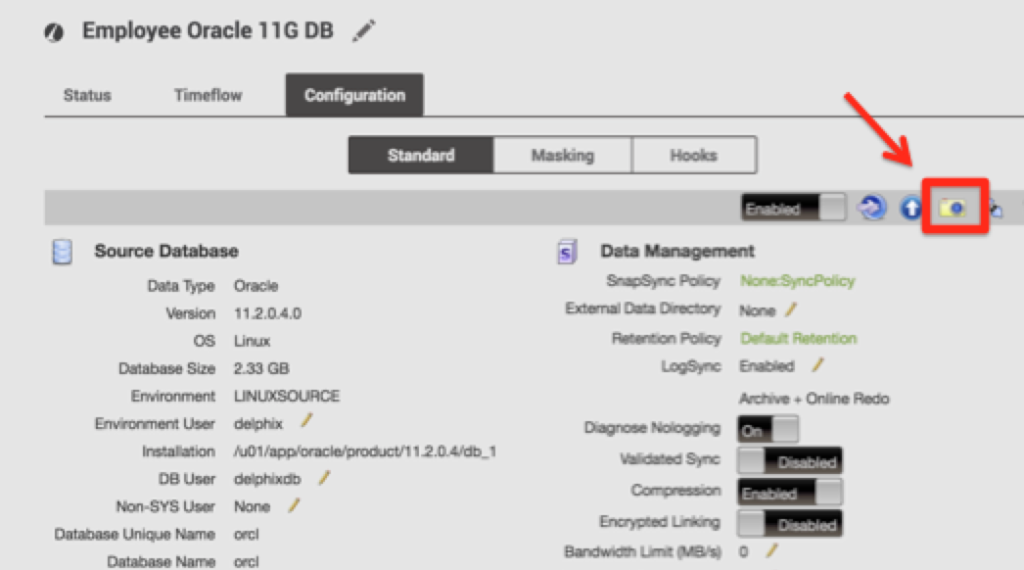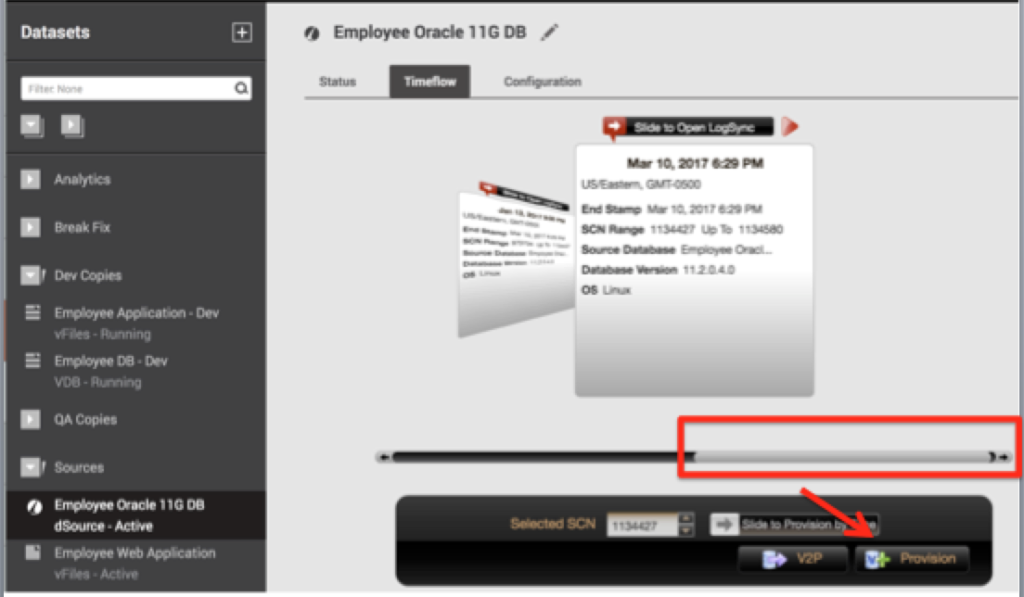Refreshing VDB With Sales History Data
Now that I’ve loaded a ton of transactions and did a bunch of work load on my source database with the SH sample schema and Swingbench, I’ve noted how little impact to the databases using different cloud tools, (which will come in a few later posts) now I’m going to show you how easy it is to create a new VDB from all of this, WITH the new SH data included. During all of this time, the primary users of my Delphix VDB, (virtualized databases) would have been working in the previous iage, but someone wants that new SH schema now that my testing has completed.
To do this, I open up my Delphix admin console, (using the IP address for the Delphix Engine from the AWS Trail build output), log in as delphix_admin and open up the Source group to access the Employee Oracle 11g database, (aka ORCL.)
I know my new load is complete on the ORCL database and need to take a new snapshot to update the Delphix Engine outside of the standard refresh interval, (I’m set at the default of every 24 hrs.) Access this by clicking on the Configuration tab and to take a snapshot, I simply click on the camera icon.
A snapshot will take a couple seconds, as this is a very, very small database, (2.3G) and then you can click on Timeflow to view the new snapshot available for use. Ensure the new snapshot is chosen by moving the slider all the way to the right and look at the timestamp, ensuring it’s the latest, matching your recent one.
Click on Provision and it will default to the Source host, change to the target, update to a new, preferred database name, (if you don’t like the default) and then you may have to scroll down to see the Next button to go through the subsequent steps in the wizard. I know my Macbook has a smaller screen and I do have to scroll to see the Next button. After you’ve made any other changes, click on Finish and let the job run. Don’t be surprised by the speed that a VDB is provisioned- I know it’s really fast, but it really did create a new VDB!
Now that we have it, let’s connect to it from SQL*Plus and check prove that we got the new SH schema over.
Using the IP Address for the Linux Target that was given to use in our AWS Trial build, let’s connect:
ssh delphix@<linuxtarget IP Address>
Did you really just create a whole new VDB?
[delphix@linuxtarget ~]$ ps -ef | grep pmon delphix 1148 1131 0 18:57 pts/0 00:00:00 grep pmon delphix 16825 1 0 Mar09 ? 00:00:06 ora_pmon_devdb delphix 16848 1 0 Mar09 ? 00:00:06 ora_pmon_qadb delphix 31479 1 0 18:30 ? 00:00:00 ora_pmon_VEmp6C0
Yep, there it is…
Now let’s connect to it.
Set our environment:
. 11g.env
Set the ORACLE_SID to the new VDB
export ORACLE_SID=VEmp6C0
Connect to SQL*Plus as our SH user using the password used in our creation on the source database, ORCL:
$ sqlplus sh Enter password: Connected to: Oracle Database 11g Enterprise Edition Release 11.2.0.4.0 - 64bit Production With the Partitioning, OLAP, Data Mining and Real Application Testing options SQL> select object_type, count(*) from user_objects 2 group by object_type; OBJECT_TYPE COUNT(*) ------------------- ---------- INDEX PARTITION 196 TABLE PARTITION 56 LOB 2 DIMENSION 5 MATERIALIZED VIEW 2 INDEX 30 VIEW 1 TABLE 16 8 rows selected. SQL> select table_name, sum(num_rows) from user_tab_statistics 2 where table_name not like 'DR$%' 3 group by table_name 4 order by table_name; TABLE_NAME SUM(NUM_ROWS) ------------------------------ ------------- CAL_MONTH_SALES_MV 48 CHANNELS 5 COSTS 164224 COUNTRIES 23 CUSTOMERS 55500 FWEEK_PSCAT_SALES_MV 11266 PRODUCTS 72 PROMOTIONS 503 SALES 1837686 SALES_TRANSACTIONS_EXT 916039 SUPPLEMENTARY_DEMOGRAPHICS 4500 TIMES 1826 12 rows selected.
Well, lookie there, the same as the source database we loaded earlier... 🙂 Next, we’ll go into the stuff that always gets my interest- performance data, the cloud and visualization tools.