Effective Monitoring
This is going to be a five part series discussing how to set up EM12c effectively and productively so DBAs are offered critical alert notification and the ability to manage the environment through the incident manager in a (possibly) different way than first conceived.
For any DBA who serves an on call schedule, the importance of receiving pages that are production critical outages and contain no “white noise” is essential to your success and your sanity. Its been a goal that Enkitec has been striving towards regularly and I can attest to this as a Remote DBA I’ve only received four after hour calls in the year I’ve been on the rotation. That’s a pretty impressive testimonial and not sure there are too many folks out there that can say they can beat that.
————————————————————————————————————————————————————–
To start out this series, we will begin with our goal and then focus on administrator accounts. Once all parts of this series are complete, you should have a robust and enterprise level monitoring EM12c environment.
To ensure proper setup of the EM12c, DBAs should expect to:
- Create separate accounts for each administrator and super administrator and do not add additional email accounts for notification under the SYSMAN user, (if email accounts have been added to the SYSMAN account, remove them as part of the administrator setup.)
- Expect to create a copy of the system default Incident Rule Sets. The default rule sets are locked and should be retained as a template as they contain extended notification practices that create extensive “white noise” to resource demands.
- Create monitoring templates with essential CRITICAL metric value settings. By default, most only have values for warning thresholds.
- Create Groups to effectively manage targets and separate targets by use and notification types.
- Update all notification so only critical alerting is performed and the EM Console is used as an interface to view non-critical warnings that can be addressed during the business day.
Creating Administrator Accounts
Each administrator should have their OWN account. If all notifications are set up through the SYSMAN account, issues can arise where notifications are going out globally when they should only be notifying specific sets or individuals. This is outside the security risk of logging in with the SYSMAN account, all administrators; even SUPER administrators should have an account created for them.
Creating Administrator User Accounts
In EM12c, accounts are created by clicking on Setup à Security à Administrators.
From this interface, all EM12c user management is performed:
Once a unique user account is set up, it is simple to duplicate using the “Create Like” function, but for DBA accounts, Super Administrator is what is required and can be duplicated from the existing “SYS” or “SYSTEM” user account.
If you SYSMAN account contains emails used for notifications, etc., remove them and use a designated account for SYSMAN. Do not use this account for notifications, I can not stress how often I’ve been asked about challenging alerting and how often its because they have chosen to use the SYSMAN account for notifications.
Notification Schedule
Any user in the EM12c console that is used for incident notifications MUST have a notification schedule set up for them. The notification schedule tells the EM12c when a user is available to be notified of issues and incidents.
Create a notification schedule can be performed as any super user.
Click on Setup à Security à Notification à My Notification Schedule.
By default, the schedule wizard will default to the user logged in. If you wish to update another user’s schedule, click on the magnifying glass and choose the user in question. As this feature is a bit quirky, I recommend whenever possible, to log in as the user.
In Release 3 of EM12c, the schedule is filled in by default from the time the user login in created and only updates to remove windows from a 24X7 support is seen.
Review the schedule and ensure that all hours the user should receive email alerts are covered by the notification schedule.
Click on “Edit Schedule Definition” and make any changes if they are required and then save the schedule, reviewing afterwards.
Once users are set up to be used with notifications and a schedule, then you are ready to set up “Monitoring Templates” to ensure global metric settings and update the “Incident Rule Sets” to utilize these accounts.

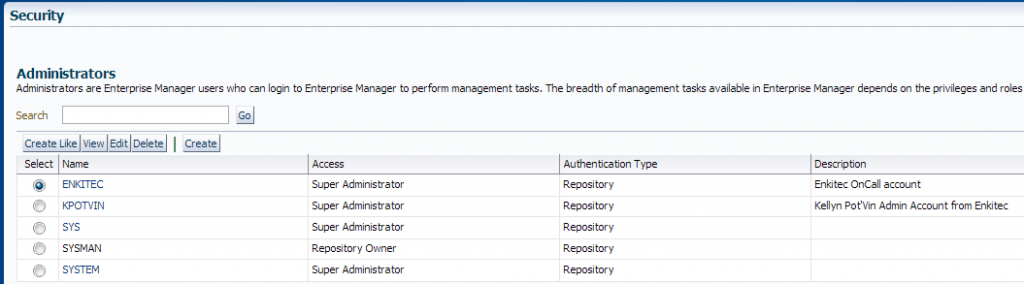
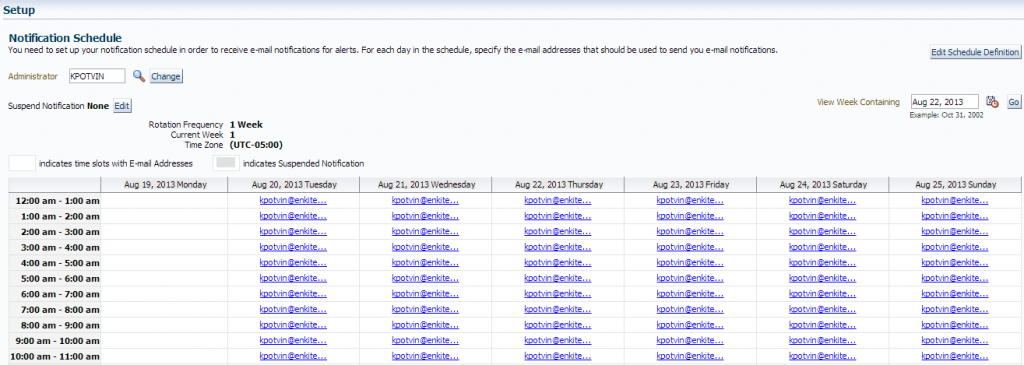
Great post and very useful. Can’t wait for your other parts of series.
I appreciate this series. Just getting started with clean install of 13c and your tips have been very useful.
Thank you- glad to hear these old posts still provide value! 🙂