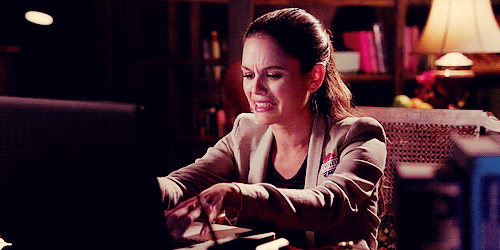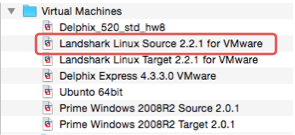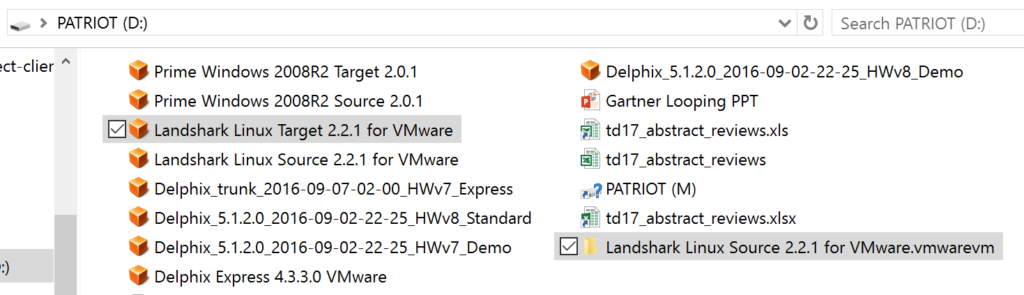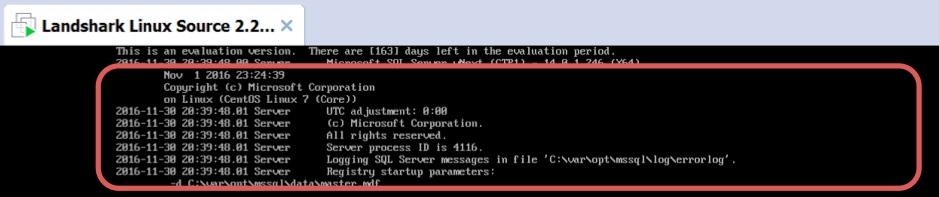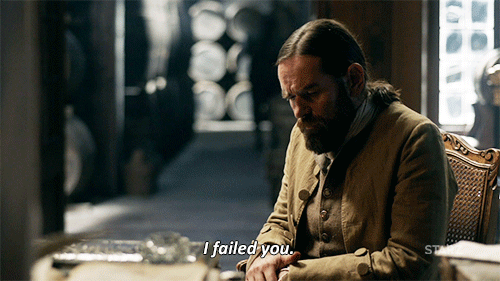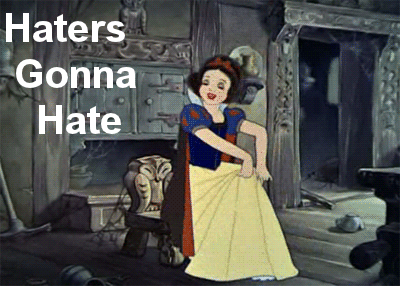I love technology- ALL TECHNOLOGY. This includes loving my Mac Air and loving my Microsoft Surface Pro 4. I’ve recently went back to a Mac when I joined Delphix, trimming down the power I had on my Surface Pro 4, knowing the content I was providing would be required to run on hardware with lesser resources.
With the release of Microsoft SQL Server 2016 on Linux, I jumped in with both feet and wanted to install it on one of my Linux VMs that I have “discovered” with my Delphix engine and its Oracle environment. To accomplish this, the OS version was CentOS, which wasn’t a supported OS, but did work with the yum commands with a few changes and with an upgrade from CentOS 6.6 to 7.
After upgrading and installing SQL Server 2016, I became aware that the memory requirements, once trimmed down on the VM to less than 1.5Gb, now required at least 3.5G to run. My Mac Air has only 8G of memory on it and to run a Delphix environment, you have the stand alone Delphix engine, (a simple software appliance) VM, a “Source” environment and a “Target” environment. To run three environments with that much of an increase in resource demands for the source and target was a bit too much for the little machine.
OVA Move
Moving a VM from a Mac to a PC is easy by copying the .ova file and importing it on the new PC. Upon doing so, I noted that it was from the original version and didn’t include my OS upgrade or the MSSQL installation.
I was able to quickly see this by comparing the images with the following command:
uname -a
I took a new snapshot, brought the new file over and imported again, but no change occurred. I then decided to do some testing of how robust and how dependent VMs are.
Ensuring the VM was DOWN, I copied the actual VM’s folder on my Mac Air to a jump drive. It was almost 18 GB.
I then switched over to the Surface and with the VM down, renamed the original folder and copied the one from my MAC into the same directory. I then renamed it to be the same as the original, (I had to remove the .vmwarevm extension on the folder) which then mimicked the original it was replacing. Here’s the folder with the .vmwarevm extension on the jumpdrive-
And here’s how I renamed the original folder to “old” and then copied the Mac version to the same directory and removed the extension. Notice that the name now matches what it would have been for the original, which will also match what is in the Windows registry:
I restarted the VM and then checked that everything came up and verify that the image contained the correct OS and MSSQL installation:
Ahhh, much better…. 🙂 Now my upgraded VM with the addition of MSSQL 2016 has some room to move and grow!