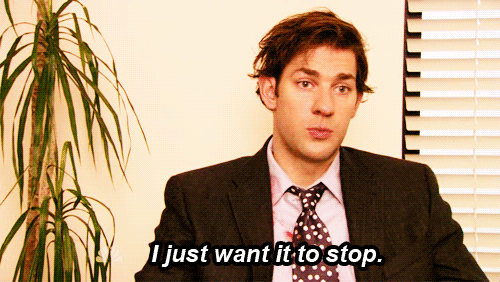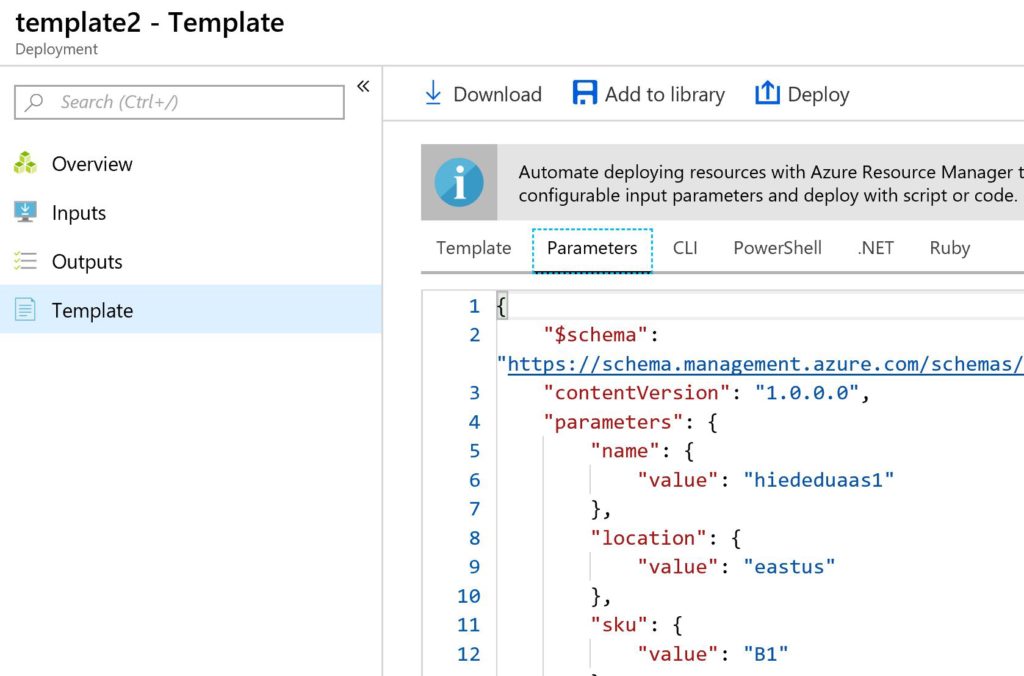Simple Template Pull In Azure
The I’ve been busy automating a solution we provide many of our Education customers that I discovered, due to a variety of technical skills, was hindered on using the solution while spending significant time deploying it. New to Azure, I wanted to use templates with a bash script as my first deep dive into auto deployment, but was frustrated with the auto deployment templates “JSon’ing me to death”.
I wanted to quickly post about a few tips working with templates and parameter files.
JSon Format Checker
If you’re like me, you have enough varying syntax formats in your brain that one more for json may be one to many. I’m a command line girl and having a quick format checker can come in handy. This saved me multiple times when there wasn’t someone I cold pester to be my second set of eyes.
The Kitchen Sink
I often found that I wanted one resource template and when referring to the automation deployment option in the portal, it would give you EVERY RESOURCE in the RESOURCE GROUP. Talk about overkill when you might just want one. A way to avoid this is to do the following:
Go To Resource Groups, the group the resource belongs to, click on Deployments. In the list, find the resource you want the template and parameters for and double-click on it.
The tabs for Template and Parameter files are available, along with the CLI commands, PowerShell and others. This is simpler and more manageable than what may likely be in the output from the resource group level download.
You can download each file, along with the deployment execution format of your choice to build out your automation from here.